Get the latest about your interests or stay in touch with friends right on
HTC BlinkFeed.
Set up which social networks, news sources, and more will appear.
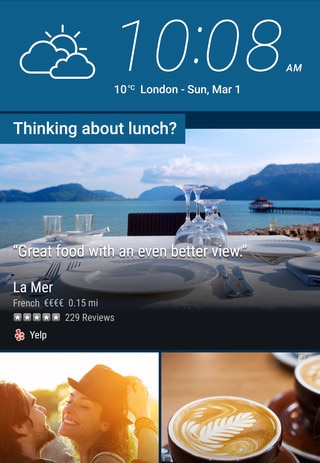
- Swipe up or down to browse stories on
HTC BlinkFeed.
- Tap tiles that have recommendations for points of interests and restaurants to get directions, read reviews, and more.
- Tap a tile to view the content or to comment on a post or status update.
- While viewing a news article, swipe left or right to see more stories.
- Scroll to the top and pull down on the screen to manually refresh the stream.
- Swipe right on
HTC BlinkFeed to open the slideout menu where you can choose the type of feeds or add your custom topics to display.
Note: You'll see the clock widget on
HTC BlinkFeed if you've set
HTC BlinkFeed as the main
Home screen.