Use motion gestures to mute
HTC 10, lower the ring volume, and more.
Lift phone to auto answer a call
To automatically answer an incoming call, lift the phone and look at the screen first to see who's calling before you hold it to your ear.
You can turn this feature on or off. Go to Settings, tap
Call, and then select or clear
Auto answer calls.
Flip to mute
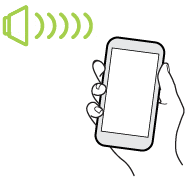
If your phone is facing up when a call comes in, turn the phone over to mute it.
If you go to Settings and then tap
, you can set your phone to:
| Mute once |
Mute only once after flipping the phone. While the phone is still facing down, it will ring again when there are other incoming calls.
|
| Mute always |
After flipping the phone to mute a call, keep it always muted while it's still facing down when there are other incoming calls.
|
Pick up to lower volume
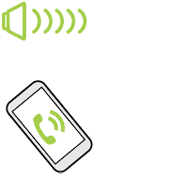
In a business meeting or restaurant, pick
HTC 10 up when a call comes in to lower the ring volume automatically.
You can turn this feature on or off. Go to Settings, tap
Sound & notification, and then select or clear
Quiet ring on pickup.
Increase ring volume automatically while phone is in your pocket or bag

Pocket mode makes
HTC 10 recognize when your phone is in your bag or pocket and raise the ring volume so that you can hear it in noisy environments.
You can turn this feature on or off. Go to Settings, tap
Sound & notification, and then select or clear
Pocket mode.
Rotate
HTC 10 for a better view
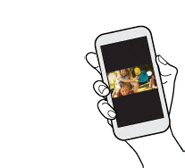
For many screens, you can automatically change the screen orientation from portrait to landscape by turning
HTC 10 sideways.
When entering text, you can turn
HTC 10 sideways to bring up a bigger keyboard.