Use motion gestures to mute
HTC One E9s, lower the ring volume, and more.
Flip to mute
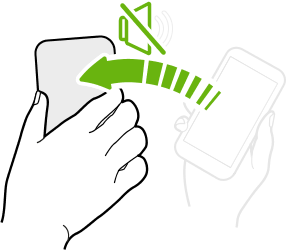
If your phone is facing up when a call comes in, turn the phone over to mute it.
If you go to Settings and then tap
, you can set your phone to:
| Mute once |
Mute only once after flipping the phone. While the phone is still facing down, it will ring again when there are other incoming calls.
|
| Mute always |
After flipping the phone to mute a call, keep it always muted while it's still facing down when there are other incoming calls.
|
Pick up to lower volume
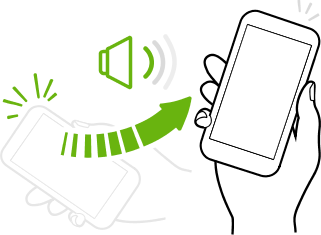
In a business meeting or restaurant, pick
HTC One E9s up when a call comes in to lower the ring volume automatically.
You can turn this feature on or off. Go to Settings, tap
Sound & notification, and then select or clear
Quiet ring on pickup.
Increase ring volume automatically while phone is in your pocket or bag

Pocket mode makes
HTC One E9s recognize when your phone is in your bag or pocket and raise the ring volume so that you can hear it in noisy environments.
You can turn this feature on or off. Go to Settings, tap
Sound & notification, and then select or clear
Pocket mode.
Rotate
HTC One E9s for a better view
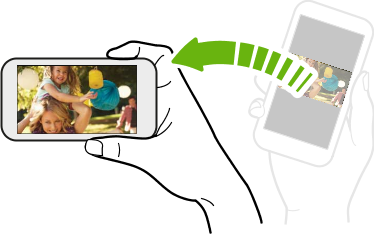
For many screens, you can automatically change the screen orientation from portrait to landscape by turning
HTC One E9s sideways.
When entering text, you can turn
HTC One E9s sideways to bring up a bigger keyboard.