Use touch gestures to get around the Home screen, open apps, scroll through lists, and more.
Tap
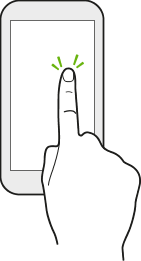
Tap the screen with your finger when you want to select onscreen items such as application and settings icons, or press onscreen buttons.
Press and hold
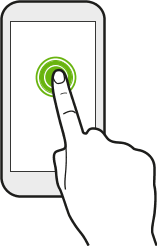
To open the available options for an item (for example, a text message), just press and hold the item.
Swipe or slide
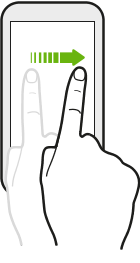
Quickly swipe your finger vertically or horizontally across the screen to go to other Home screen, read the next e-mail, and more.
Drag
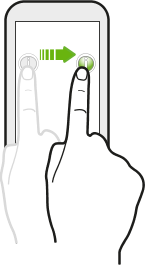
Press and hold your finger with some pressure before you start to drag. While dragging, don't release your finger until you have reached the target position.
Flick
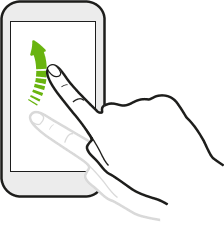
Flicking the screen is similar to swiping, except that you need to swipe your finger in light, quicker strokes, such as when moving right and left on the Home screen, or flicking through a contacts or message list.
Slide with two fingers
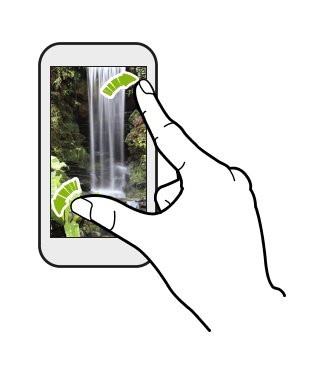
In some apps, like
Gallery or the web browser, slide two fingers apart to zoom in when viewing a picture or text.

Slide two fingers together to zoom out of the picture or text.